Within this section we will cover how to create, edit, uploading images, key things to include and more.
How do I create a brand page?
Firstly, thanks for joining our Product Guru platform. It's great to have you onboard!
As soon as your supplier account is registered, you will be prompted to create your brand. You are able to create as many brands as you like (there is no limit) . On your Product Guru dashboard you will see the below. As you can see Brands & Products is on the left hand side!
Once in this page, on the right hand side there is the option to add New Brand.
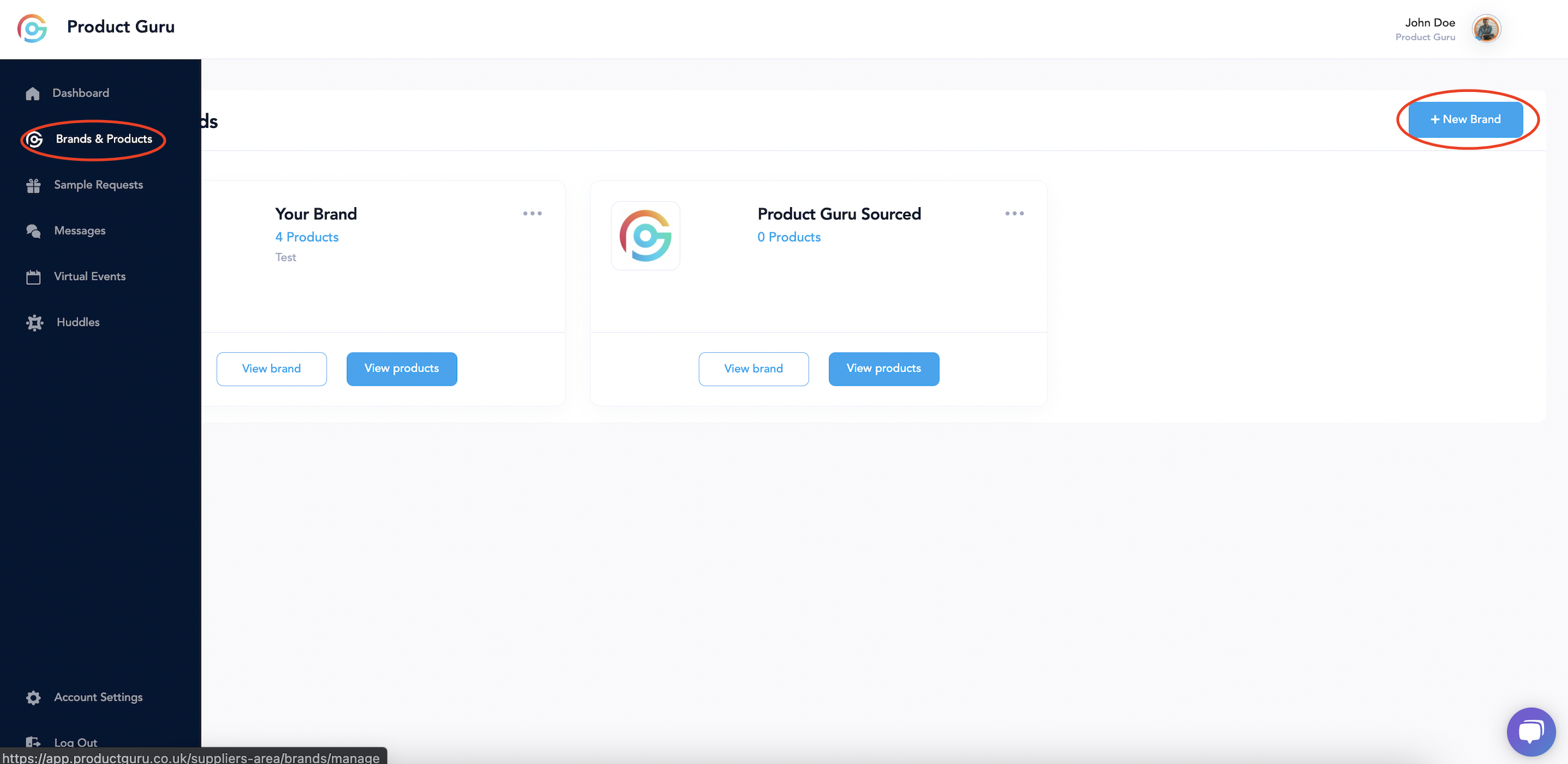
Once you are on the New Brand page you are asked to enter information in both Brand Overview and Brand Details. Not all information is compulsory but we ask you try to enter as much information as possible.
When entering your Brand Description please be aware the maximum characters for this is 400.
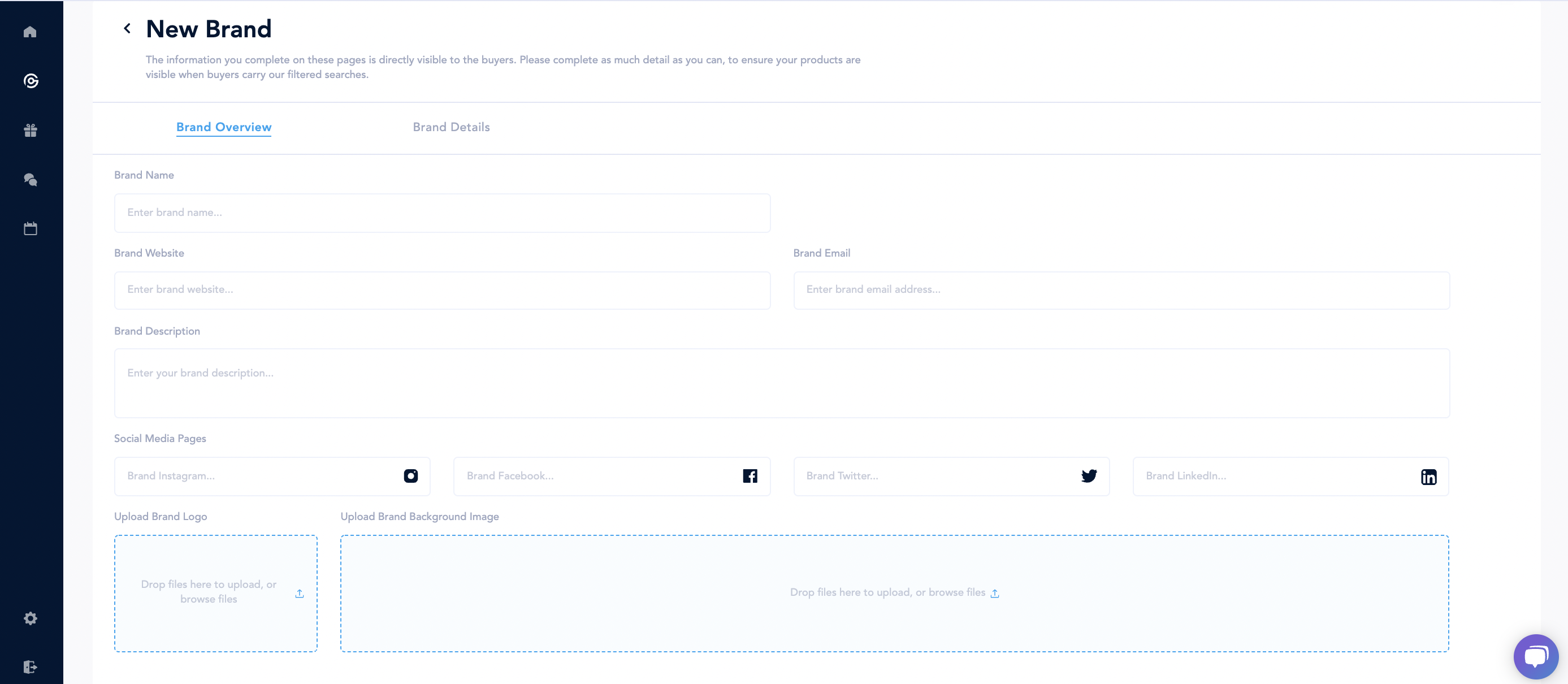
When this is successfully uploaded, you will receive a Success on your screen (as shown below). If this does not appear, please re-click either Brand Overview or Brand Details to see the issue that has caused your Brand not to save.
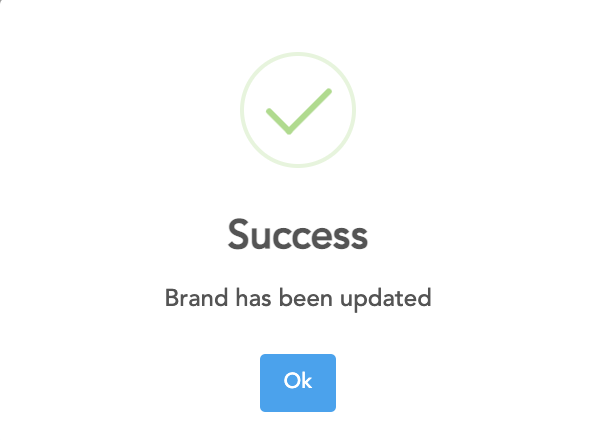
Uploading brand images
When you are creating your brand, it's always good to have your image out there. While creating your Product Guru account, it is a requirement.
You are able to upload this either via dragging and dropping the file into the upload box, or by searching via your desktop file explorer.
Your brand logo needs to be 400 x 400 pixels. This is the minimum size required to ensure your brand looks good on the platform.
Your brand background image needs to be 1200 x 675 pixels.
If you have any issues in getting your sizing right, feel free to reach out to the team at support@productguru.co.uk and a team member will be more than happy to help.
Please keep in mind that the brand image you upload will be an eye-catching detail for buyers to see, so it is very important that you make these look as appealing as possible.
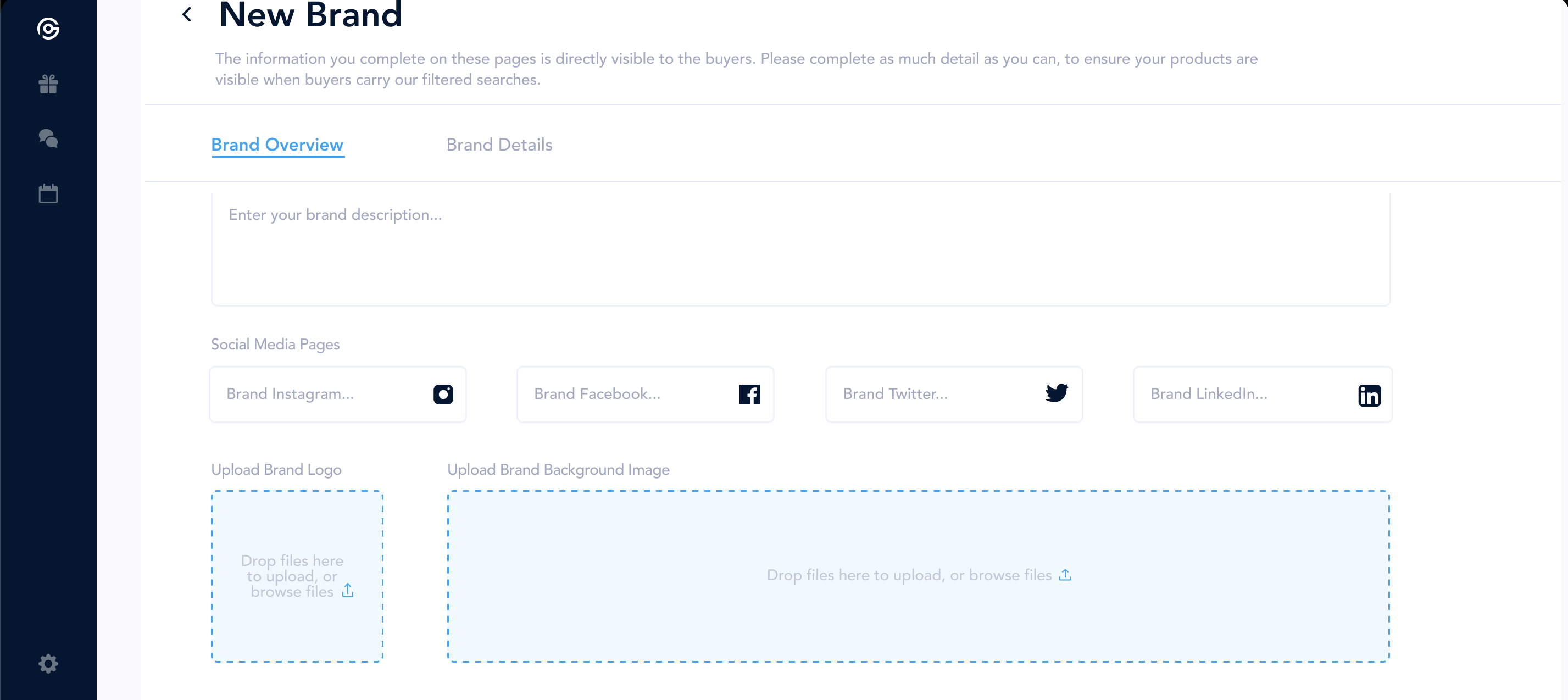
How do I edit/preview my brand?
With your brand, you can preview this at any point. When you enter your Product Guru Dashboard as shown below you select Brands & Products on the left hand side of the screen, then you will be taken to your current brands. Once you select View Brand, you will be able to preview the brand as buyers see it
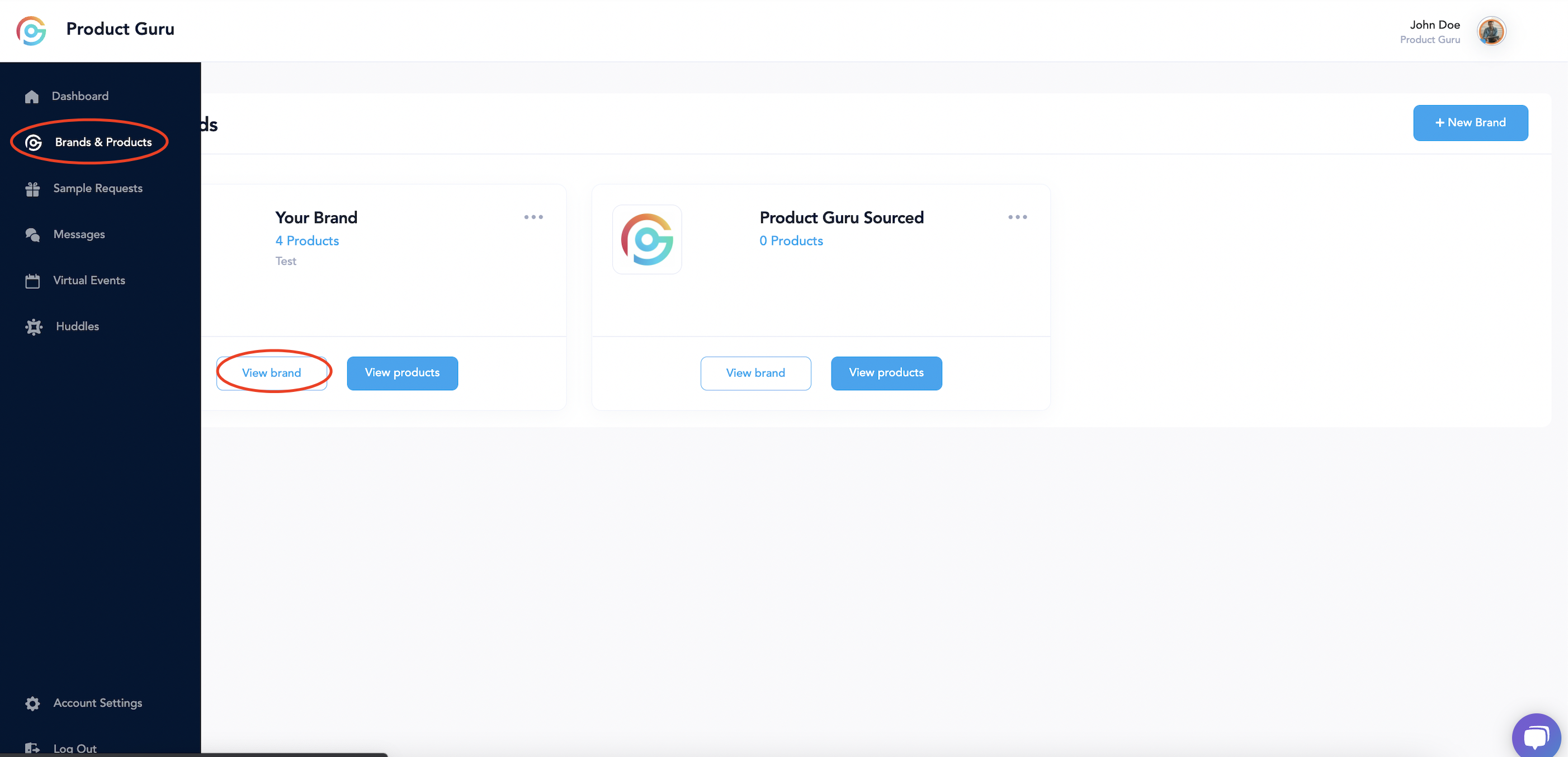
In order to preview this (to see what buyers would see), you would select View Brand.
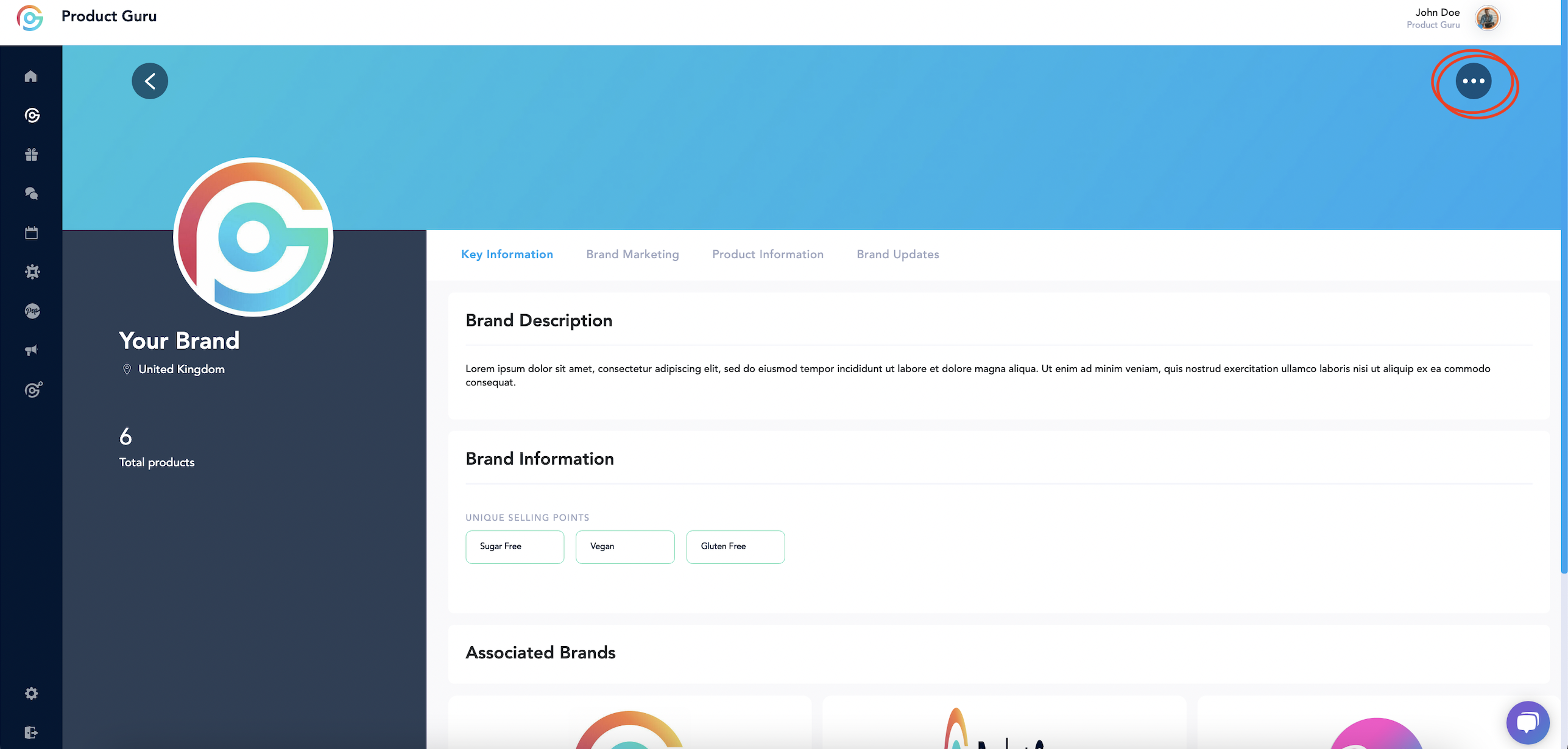
If you would like to make any changes to the brand select Edit Brand Profile, you will be provided with the screen similar to when you created your account.
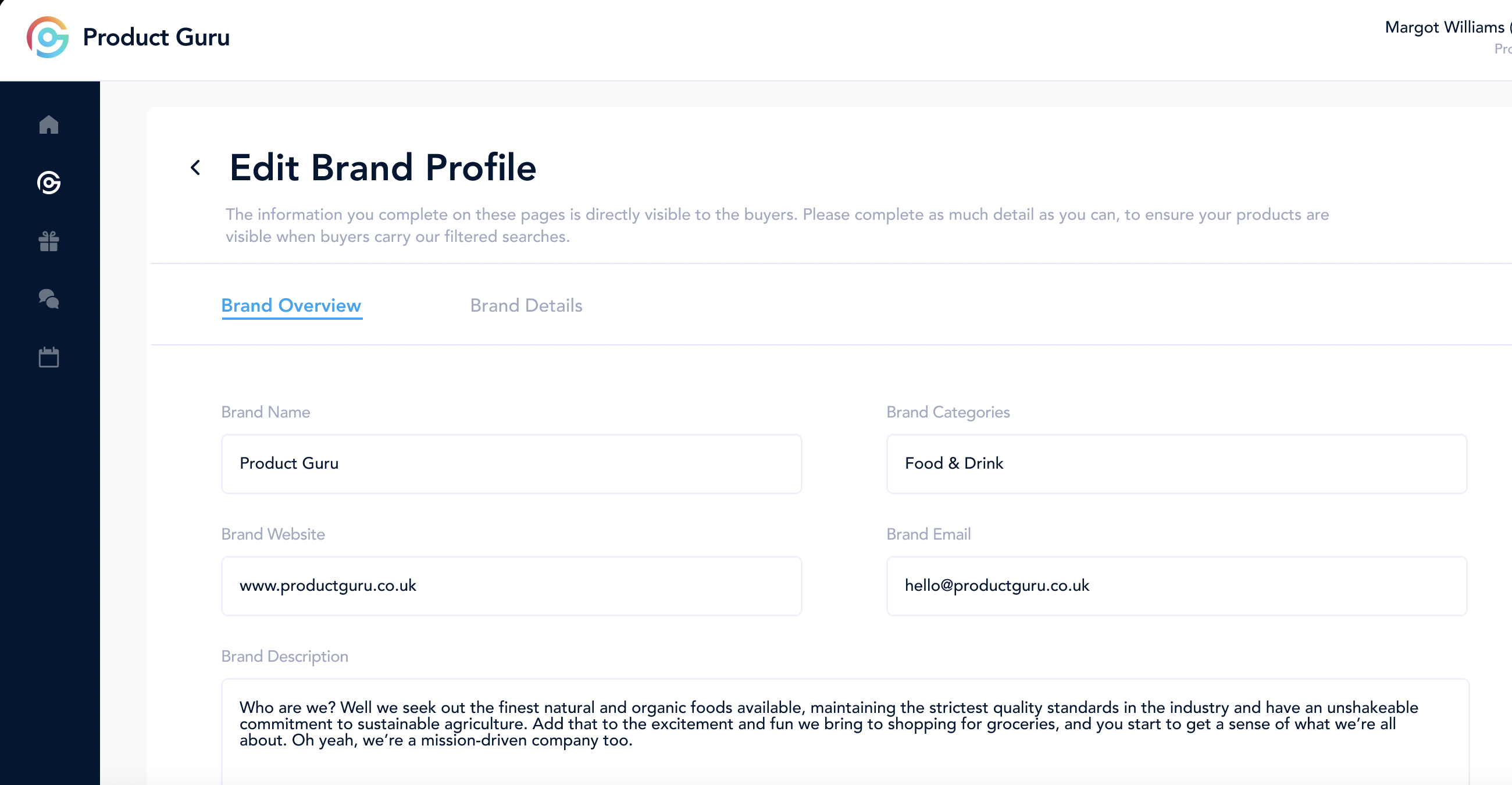
Key things to include on your brand page
Your brand information is a key selling point for your company. Always put as much information as possible when uploading your brand, as this gives potential buyers a better feel for your products and brand as a whole.
Videos and images are especially useful in giving buyers a feel for your brand. Always try to add these where possible.
Adding links to your social media accounts is always helpful. This means potential buyers can get an accurate idea of who you are and what your brand represents.