How to provide feedback to our Huddle Brands:
- Log into your Product Guru account
- Select Huddles on the left-hand side
- Select Past Events, then under the relevant event select Event Information
- You will then be shown your Huddle Dashboard (as shown below)
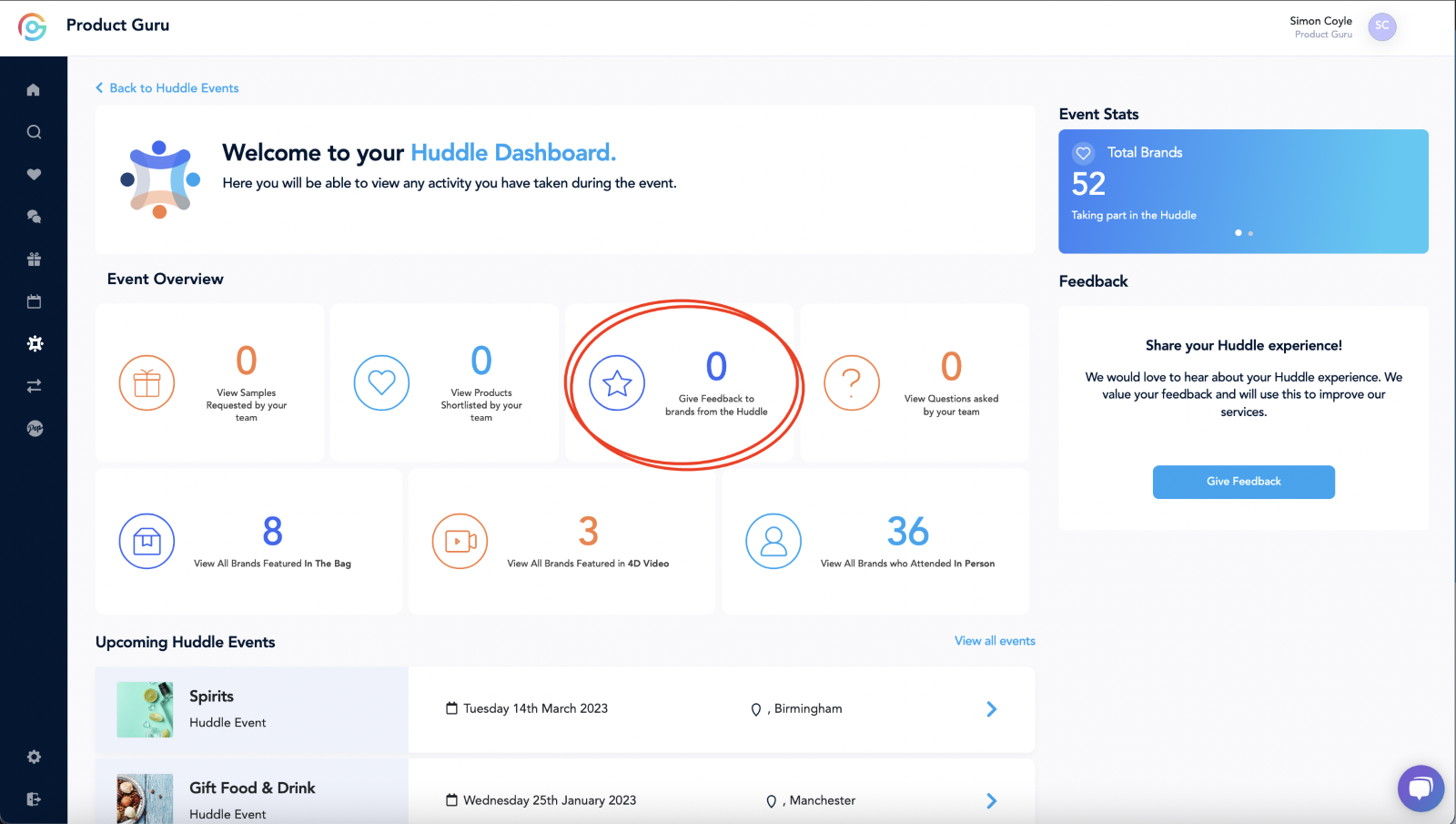
- To provide feedback, you can easily do so by selecting the Give Feedback option.
- This will provide you with a list of brand who attended the event.
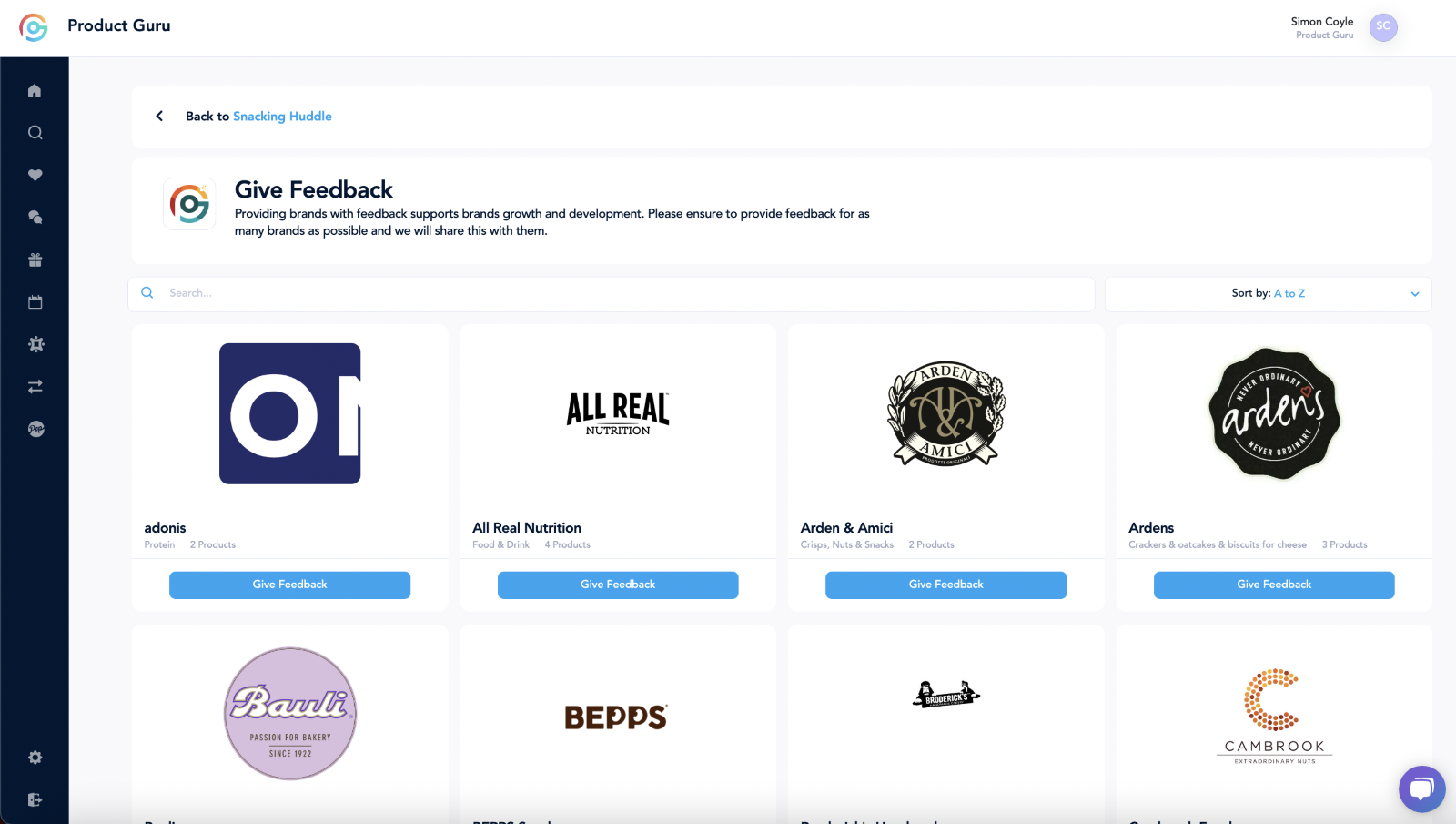
- Once you select Give Feedback, you will have the option to provide feedback on the brand, or via specific products.
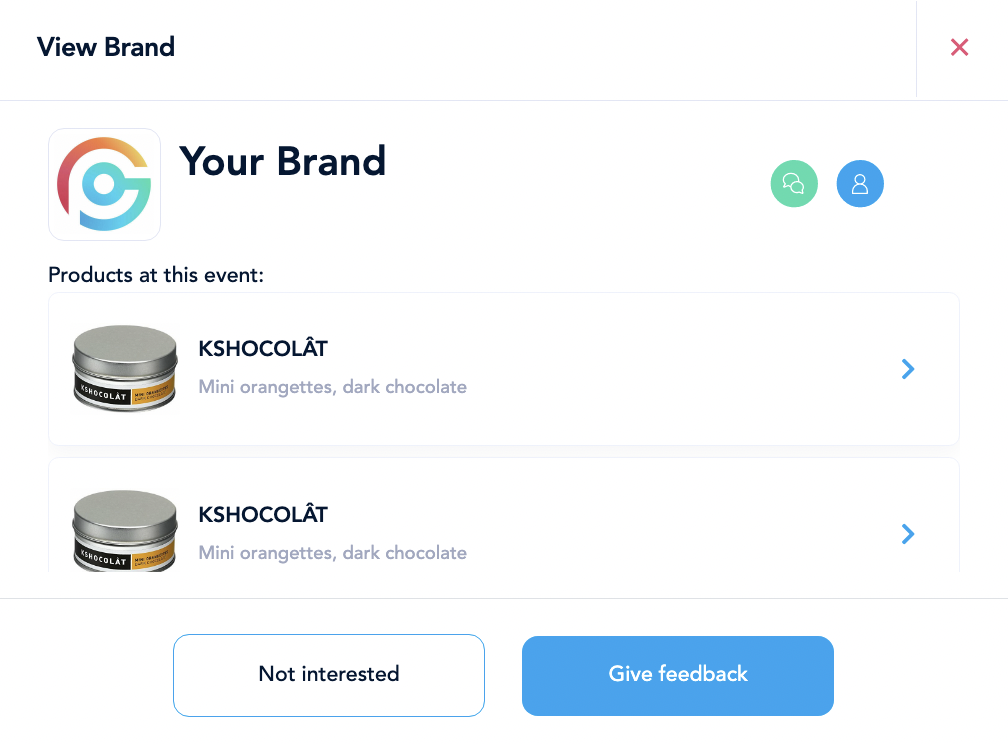
- If this is a brand you are not interested in, please select this to make the brand aware and provide them with one of our pre-populated options shown.
- You will also have the option to message the brands directly to continue any conversations which may have already begun by selecting the green message icon in the top-right hand corner. Alternatively, you can view the brand page by selecting the blue icon to refresh your memory of the brand.